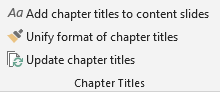Agenda Helper Tutorial
If you are a new user, below is everything you need to get you started - a Quick Start Guide, a Video Tutorial, and how to find help and additional instructions while using the tool.
Agenda Helper facilitates structuring your presentation files with a main agenda and divider slides which separate the chapters. The sub pages of this tutorial will show you how to add CONTENT to the agenda and how to FORMAT it. We recommend you starting with the Quick Guide below.
Quick Guide: Creating your first agenda
We recommend first-time users create an agenda using our built-in sample data. This will only take 5 seconds and will help familiarize you with the tool.
Note: Make sure the Agenda Helper add-in is properly installed first in PowerPoint (i.e. the xlam-file is located in the add-in folder).

With a blank presentation file open in PowerPoint, go to the Planning Helpers menu, then click Agenda Master to open the tool's main pop-up window.

Load the sample data with just two easy clicks:
- Click Sample data
→ the list will be automatically populated with a sample agenda - Click Apply, close and save
→ Agenda Helper will then create the agenda slides
Video Tutorial
Watch a quick tour to become familiar with the tool using the built-in sample data.
Step-by-step Tutorial
Watch a quick step-by-step tutorial to become familiar with the tool using the built-in sample data.
7 STEPS
1. The first step is to click Planning Helpers on the ribbon menu
2. Click Agenda Master
3. Click Load Sample Data
4. Click Save, Close and Apply
5. Click on the main agenda slide in order to inspect it
6. Click on the first divider slide in order to inspect it
7. That's it. You're done. Now try adding an agenda to an existing presentation of yours!
Here's an interactive tutorial
https://www.iorad.com/player/1732866/Quick-tutorial-using-the-built-in-example-data
Find help
Where can I find additional help with the Agenda Helper tool?
Step-by-Step Instructions
We recommend first-time users download our demo file and apply the below step-by-step instructions to it. Starting from an existing file is often beneficial as you can learn from the pre-created agenda list and its corresponding slides, and experiment with sample data.